To replace your card, follow these steps:
-
Tap on "Card" from the menu at the bottom of the home screen.
-
Tap on "Card settings."
-
Select "Replace Card."
-
A page will appear explaining what happens when you replace your card. Read it carefully, then tap "Yes, Replace My Card."
-
Verify your identity using Face ID, Touch ID, or by entering an OTP.
-
Select the reason you want to replace your card.
-
You’ll see a page showing the applicable replacement fee.
-
Tap "Pay fees and replace card"
-
You’ll be redirected to a page confirming that your card has been replaced and is ready to use.
Note:
If you have a physical card, it will be deactivated once your digital card is replaced. You can request a new physical card by following these steps:
-
A "Get your physical card" option will appear again on "Your digital card" page. Tap it.
-
A page with information about the physical card will appear. Review the details, then tap "Issue my physical card"
-
You’ll be taken to a page showing any applicable fees.
-
If this is your first time requesting a physical card, no fee will be charged.
-
-
Tap "Issue my physical card"
-
Set your card PIN, then tap "Set PIN code."
-
A confirmation page will appear letting you know your card will be delivered soon.
Important:
Once you receive your new physical card, you’ll need to activate it before using it.